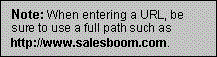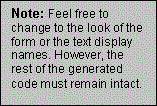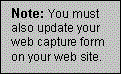The web capture tool allows you to create an HTML form that can
be filled out by users who visit your web site. When the user
fills in and submits the form, a new record is created in your
salesboom.com organization containing the information entered
by the user. This tool is invaluable for tracking accounts (customers),
leads (potential customers), contacts and cases (customer issues).
Creating
a New Web Capture Tool
- Go to the home tab page of the data type you want to create
the web capture tool for i.e. Accounts, Contacts, Leads etc.
- Click the Web Capture link located in the
Tools section. This takes you to the Web
Capture page.
- Click the New Capture Tool button. This takes
you to the New Web Capture page.
- Fill in the Web Capture Info fields. Use
the Select Fields section to specify which
fields you want to use in the web capture form.
- Click the Create / Update button to create
the web capture tool. You will be then taken back to the Web
Capture Tools page.
- The next step is to generate the HTML form that users will
be filling in. This code will need to be copied into your web
site.
Generating HTML Code for your Web Capture
Tool
- Go to the home tab page of the data type you want to create
the web capture tool for i.e. Accounts, Contacts, Leads etc.
- Click the Web Capture link located in the
Tools section. This will take you to the Web
Capture page. This page lists all of the Web Capture
Tools that have been created.
- From the Featured capture Tools section,
select the Capture Tool you want to use on your web site by
clicking the View link associated with it. This
will take you to the details page for the tool.
- Click the Generate HTML button to generate
the HTML that you will be placing on your web site. This will
take you to the Generate Capture HTML page.
- Click the Highlight Text button to highlight
the generated HTML code.
- Hold the mouse pointer over any portion of the highlighted
code and click the right mouse button. A context menu will pop
up. Select Copy from the menu.
- Paste the code into your web site.
Editing and Deleting a Web Capture
Tool
- Go to the home tab page of the data type you want to edit
or delete the web capture tool for, i.e. Accounts, Contacts,
Leads etc.
- Click the Web Capture link located in the
Tools section. This will take you to the Web
Capture Tools page.
- From the Featured capture Tools section,
select the Capture Tool you want to use on your web site by
clicking its associated View link. This will
take you to the details page for the tool.
Edit
- Click the Edit button. This takes you
to the editing page for the tool.
- Make your changes.
- Click the Create / Update button to save
your changes.
- Generate the HTML code for the tool. Apply the changes
to your web site.
Delete
- Click the Delete button.
- You will be prompted to confirm that you want to delete
the tool.
- Click OK to delete to tool. Click Cancel
to cancel the deletion.