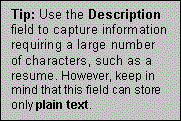|
|
|
Salesboom.com Introductory Tutorial Introduction to Contacts Creating
a new Contact to attach to an Account
You now have a contact at Acme named Jane Doe.
The most direct way to add Ms. Doe as a contact is from the Acme
details page.
Linking an existing Contact to an Account Follow these steps to link an existing Contact
to one of your current Accounts:
Capturing Contacts from your Web Site
Your company is looking to hire some new staff
members. You would like to advertise job opportunities on the
company web site. Create a Contact Web Capture Tool
to store the information submitted by applicants.

|
||||
|
||||