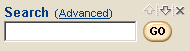Sidebar Panel Display Options
Move a Panel
Close a Panel
More Panels
- Click the + or - icon to expand or contract the list.
- To display a panel in the list, click the Add Panel link.
Sidebar Panel Tools
See Also: Sidebar Panel Display Options
Search
The keyword search tool allows you to search your entire salesboom.com database. You can search for a person's name, phone number, address etc. Type the keyword you want to search for into the Search panel text field and click Go!. Your search results will be displayed on a new page. Only a few fields for each record are displayed, so the field that matched your keyword search may not be shown. To view a listed record, click the View link located to the left of the record.
Click the Advanced link in the Search sidebar panel. This takes you to the Advanced Search page.

- Enter Keywords
- Apple & Orange: Both words must be found.
- Strawberry | Lemon | Kiwi: At least one of these three words must be found.
- ! Pineapple: This word must not be found.
- Search Types:
Specify the data types you want to search for in the Search Types section. Perhaps you only want to search through the solutions, or maybe you want to search solutions and contacts. Click the checkbox next to each listed data type to include it in the search. Click the checkbox at the top of the Search Types section to select all data types.
- Search by Date Created OR Modified:
- Click the Date Created or Date Modified radio button to select which date field to search.
- Click the
 icon
located beside the date type you specified. Choose
a date from the window that pops up.
icon
located beside the date type you specified. Choose
a date from the window that pops up. - Select a search filter from the drop down box. Choose Equals to find records with the same creation or modified date. Choose Greater than to find records that were created or modified after the date you specified, and so on.
- Records to Search:
Specify to search all records you have access to within your organization or search only records that you have created. Click a radio button to make your selection.
- Save the Search:
- Enter a name for the search in the text field provided.
- Click the checkbox located to the left of the text field if you want to save the search.
- The search will be saved when you execute the search by clicking the Search button.
Saved searches are available in the load a
saved search drop down box, located just under
the Search text field. Also see Step
1.
- Perform the Search:
Click the Search button to execute the search using the parameters you have specified. The search results will then be displayed.
Favorite Links
Using My Favorites and Company Favorites
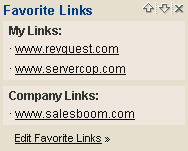 |
Adding a New Web Link to My Favorites
- Click the Edit Favorite Links link located at the bottom of the Favorite Links panel. This will take you to the Edit page.
- Type the web address of one of your favorite web sites in the URL text field. This must be a complete web address, such as http://www.salesboom.com
- Add a descriptive title for the URL in the Title field. This title will be displayed in your Favorite Links panel.
- Click the Add Link to My Favorites button.
- Click the Edit Favorite Links link located at the bottom of the Favorite Links panel. This will take you to the Favorites page.
- Type the web address of one of your favorite web sites in the URL text field. This must be a complete web address, such as http://www.salesboom.com
- Add a descriptive title for the URL in the Title field. This title will be displayed in your Favorite Links panel.
- Click the Add Link to Company Favorites button.
- Click the Edit Favorite Links link located at the bottom of the Favorite Links panel. This will take you to the Edit page.
- All of your favorite links are listed under Favorite Links. Click the Delete button located to the right of the link you want to delete.
- System Administrators can likewise delete links located in under the Company Favorites section.
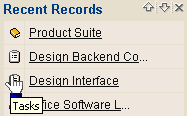 |
Item History
Messenger
Instant Message Watcher
Sending Messages
|
|
- To send an instant message to another user, select a username from the Send To drop down box located at the top of the Messenger panel.
- Once a user has been selected, click the Send button located below the drop down box.
- An Instant Messages dialog box will pop up.
- Type your message in the Message text box. There is a 1000-character message limit.
- When you want to send your message, click the Send button located to the right of the message text box.
NOTE: If no users are currently logged in, the Send To drop down box will not be available. Instead, an offline user link is present. Click this link to view a list of company users. Click the Send Message link located to the right of the user you want to send a message to and continue with the steps below.

Attaching Files
-
Use the Send To: drop down box in the Messenger sidebar
panel to select a user to send a message to. This will
open the Instant Messages window.
Click the Browse button located toward
the bottom of the Instant Messages window.
This will bring up a Choose File window.
Use this window to browse to the file you want to send.
Once you have found the file, select it and click the Open button.
The Choose File window will close and
the full path to the file you selected will appear in
the Attach File text field of the Instant
Messages window.
Now click the Attach button to attach
the file to the message.
Click the Send button to send your message
and file attachment to the specified user.
To Remove an attached file, select the (Remove) link.
Receiving Messages
Calculator
Company Messages
Changing the Company Message (Administrators only)
- Click the Edit Message link.
- Type a new message in the Messages and Alerts text box.
- Click Save Company Message to save the message.
- Users who are currently logged in will see the new message as soon as they perform an action that will refresh their web browser.
Date & Time
Calendar
Navigating the Calendar
|
|
- To change the month, use the

 icons
located at the top of the calendar.
icons
located at the top of the calendar. - Click any day displayed on the calendar for a detailed view of events scheduled for that day.
- Days that have scheduled events are highlighted in red.
- When viewing events for a particular day or week, use the

 icons
to view the previous or next calendar day or week.
icons
to view the previous or next calendar day or week.
Current Week: For a quick view of events scheduled for the current week, click the
Current Month: For a quick view of events scheduled for the current month, click the
Any Day: For a detailed view of events scheduled for any day displayed on the calendar, first choose the month you want by clicking the
See Also: Events